Recipe Collections Guide
Keep your favorite recipes in one place to help you easily create meal plans. Only you will be able to see your lists unless you share the link URL. Find your collection under Tools for You to the right of most pages, under the search bar.
1. To add the first recipe, go to a recipe you want to save.
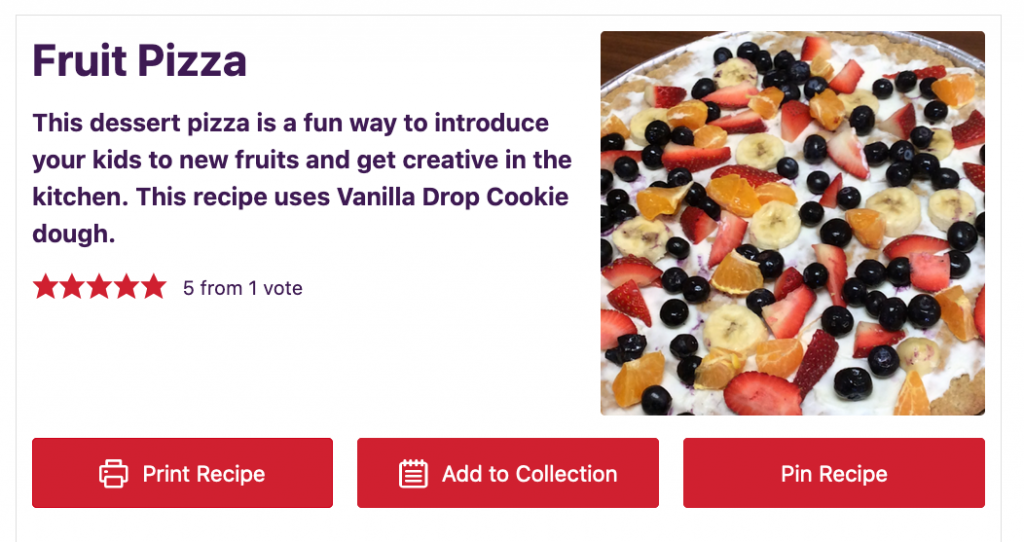
2. Click “Add to Collection” button (or you can save it to Pinterest!)
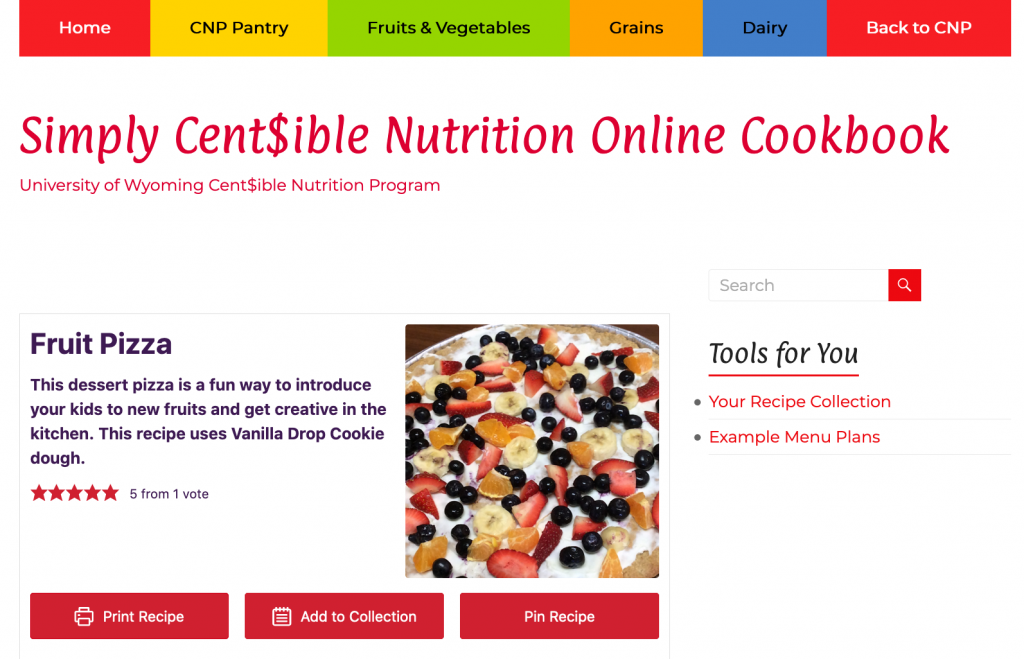
3. The button will change to “Go to Collections.” Click the button again.

4. Now you have your first saved recipe! Click “Saved Recipes” to view.
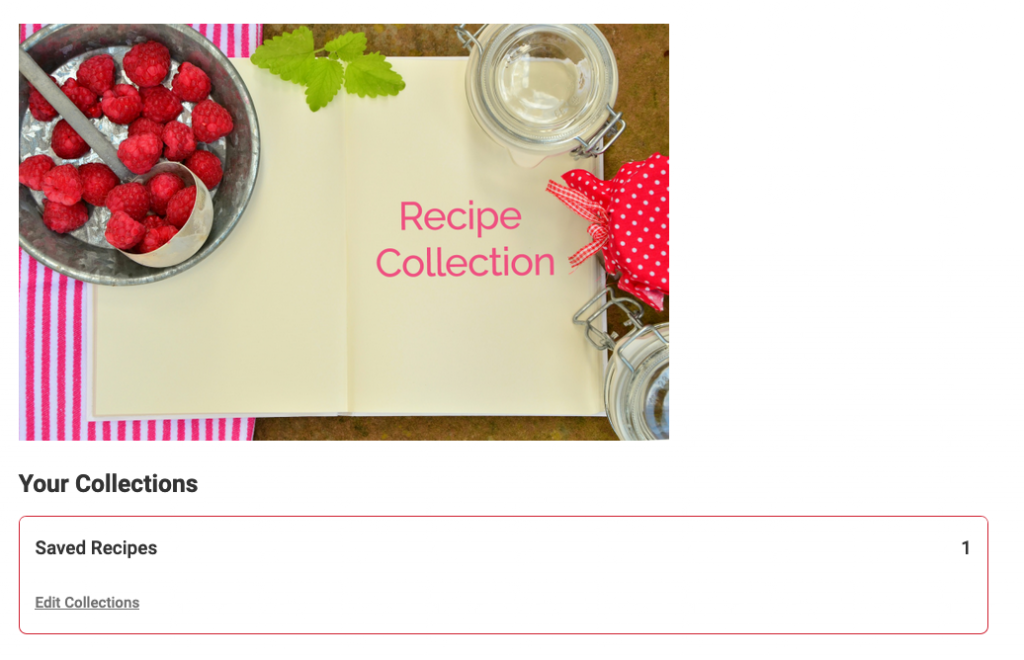
Click the name of the recipe to show it on the page. Click “Saved Recipes” to go back. The numbers next to the picture show number of servings. Click above (–) or below (+) the number on each recipe for fewer or more servings.
Click “Add Item” to add more recipes from the online cookbook. Click the dropdown arrow to the right to add a custom recipe or notes. If you click below the recipe, the new recipe will add itself. If you click the button to the right you need to click and drag the recipe to your list.
Click “Remove Items” and click the trash can next to recipes you want to remove from the collection. Click “Stop Removing Items” to return to the main collection.
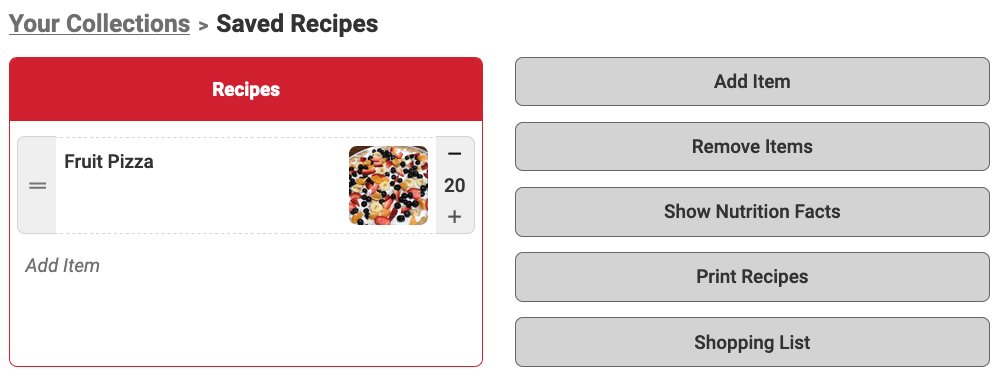
“Print Recipes” opens a new page showing all the recipes ready for print. Click the checkboxes to remove images if you don’t want them printed. Click “Print” at the top to send to your printer or save as a PDF on your computer. Click “Go Back” to return to the recipe collection.
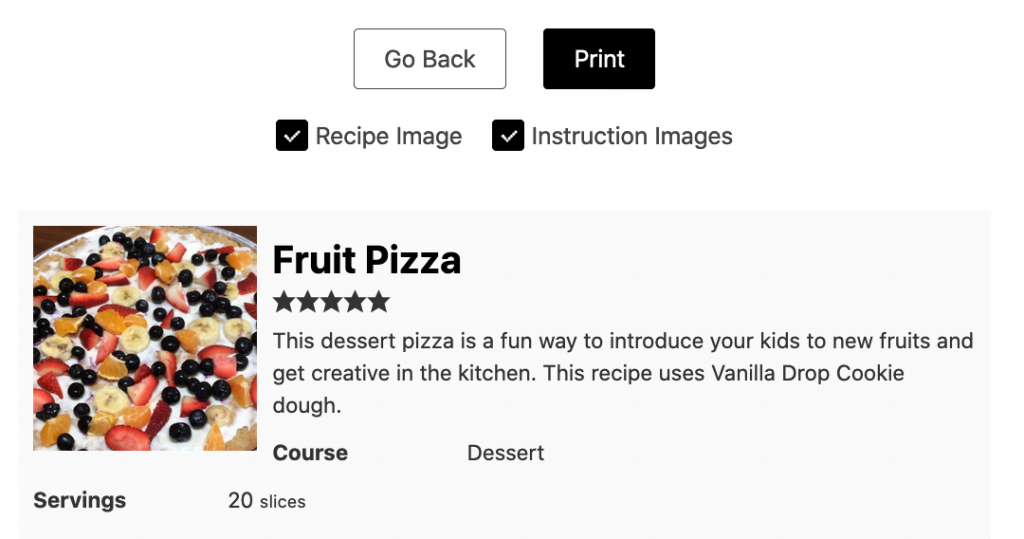
“Shopping List” creates a list of ingredients for the recipes in your collection.
- Click the – or + buttons next to the serving amount to include more or less servings for each recipe. Click the checkbox “Include ingredient notes” to add notes. The notes explain more about the ingredients, such as choices of assorted fruit, different measurements of garlic, etc. Click “Generate Shopping List.” If you make a mistake while editing, click “Regenerate Shopping List” to create the list again.
- Click an ingredient to mark ingredients you have on hand. Click “Edit Shopping List” to remove ingredients from the list. Click “Stop Editing” to go back or “Add Group” to add your own items.
- Click “Print Shopping List” to send the list to your printer or save as a PDF to your computer.
- Click “Save Shopping List” to save changes. Bookmark this page to easily return when you want to view your list. Click “Saved Recipes” at the top to return to your saved collection.
Click “Your Collections” to return to the main Recipe Collection page.
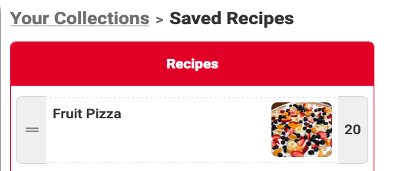
Click “Edit Collections” to type in a new name for the list. Click “Stop Editing” to return to the main collection.
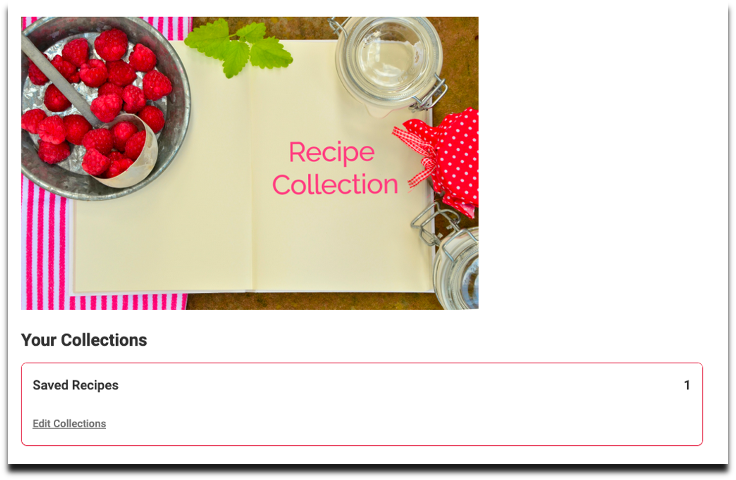
Click “Add Collection” to make a new list. You may want to make a “Dinner Ideas” collection, one for busy nights, or a list with lots of vegetable recipes. Click the trash can to delete a list. Click “Stop Editing” to return to the main list.
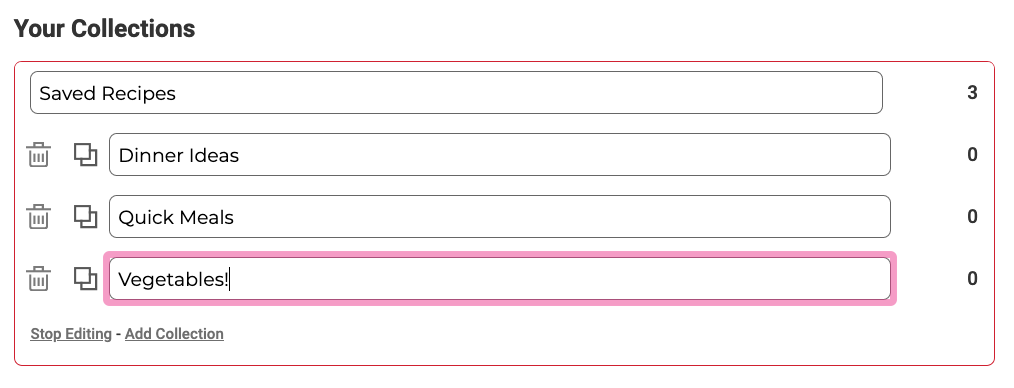
Follow the steps above to add recipes, create shopping lists, and to print your collection!
